General :
K-Meleon Web Browser Forum
No big deal, but is there anyway to change the javascript button in K-Meleon-1.6.17db+v8 to one that changes colors when on and off? Back in 2010 Fred was generous enough to do this for 1.54. Could this work in 1.6.17db+v8 Thanks in advance.
You only have to modify the file toolbars.cfg in the folder of the skin you are using.
Just replace the icon file name (a bmp one) for the one used in the versions you liked how looked and... voila! (copy that file to the skin folder, of course)
Or if you liked the skin of that older version, just copy the folder, and use it. That easy.
Edited 1 time(s). Last edit at 08/12/2012 07:02PM by JohnHell.
Thanks for the response, but it's not that simple. First the icon "S" as used to turn on and off, is not a singular bmp appearing in the skins folder, rather it appears on the toolhotstrips. Under the previous concept you had two bmp's (one red and one green) and a correspondent macro to accomplish the task of switching the status colors. As I am not familiar with the macro language, I have no idea how to accomplish this.
I don't use such version, so I don't know how the macro works but... But I hope it helps
Instead explain it, I'll quote a text from earlier versions inside toolbars.cfg that will help you better to understand how it works:
The references to bmp files are to whatever file and whatever icon of an strip to insert. Starting from [0] in a 16x64 pixel image, for example, is the first image between the first 16x16 square. [1] is the image between first the 16 and 32 pixel width, another 16x16 squere, etc...
One image hot, is for normal button, other for hover and other to active.
Edited 2 time(s). Last edit at 08/13/2012 04:10PM by JohnHell.
General discussion about K-Meleon
Color Changing Javascript Button
Posted by:
Zoohooter
Date: August 12, 2012 06:27PM
No big deal, but is there anyway to change the javascript button in K-Meleon-1.6.17db+v8 to one that changes colors when on and off? Back in 2010 Fred was generous enough to do this for 1.54. Could this work in 1.6.17db+v8 Thanks in advance.
Re: Color Changing Javascript Button
Posted by:
JohnHell
Date: August 12, 2012 07:00PM
You only have to modify the file toolbars.cfg in the folder of the skin you are using.
Just replace the icon file name (a bmp one) for the one used in the versions you liked how looked and... voila! (copy that file to the skin folder, of course)
Or if you liked the skin of that older version, just copy the folder, and use it. That easy.
Edited 1 time(s). Last edit at 08/12/2012 07:02PM by JohnHell.
Re: Color Changing Javascript Button
Posted by:
Zoohooter
Date: August 13, 2012 03:18PM
Thanks for the response, but it's not that simple. First the icon "S" as used to turn on and off, is not a singular bmp appearing in the skins folder, rather it appears on the toolhotstrips. Under the previous concept you had two bmp's (one red and one green) and a correspondent macro to accomplish the task of switching the status colors. As I am not familiar with the macro language, I have no idea how to accomplish this.
Re: Color Changing Javascript Button
Posted by:
JohnHell
Date: August 13, 2012 04:08PM
I don't use such version, so I don't know how the macro works but... But I hope it helps
Instead explain it, I'll quote a text from earlier versions inside toolbars.cfg that will help you better to understand how it works:
#
# Toolbar Definition File for K-Meleon
#
# Jeff Doozan <jeff@tcbnetworks.com>
#
#
# ToolBar Name(16,16) { # (width, height) is optional, defaults to 16, 16
# Button Name(16, 16) { # (width, height) is optional, defaults to toolbar dimensions
# ID_NAV_STOP # command id (required)
# Stop Page Loading # Tooltip text
# c:\toolhot.bmp[2] # hot image (optional)
# # [2] (optional) is the zero based index of the
# # image within the file, defaults to 0
# c:\toolcold.bmp[2] # cold image (optional)
# c:\tooldead.bmp[2] # disabled image (optional)
# }
# }
#
# Notes:
# - If don't specify any images in the toolbar, it will become a "text" based
# toolbar, and use the button names in place of images
#
The references to bmp files are to whatever file and whatever icon of an strip to insert. Starting from [0] in a 16x64 pixel image, for example, is the first image between the first 16x16 square. [1] is the image between first the 16 and 32 pixel width, another 16x16 squere, etc...
One image hot, is for normal button, other for hover and other to active.
Edited 2 time(s). Last edit at 08/13/2012 04:10PM by JohnHell.
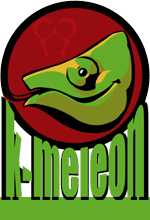
 English
English