General :
K-Meleon Web Browser Forum
Seriously, there was hardly any day lately (when playing with my browser skin or reading this website), that I didn't learn a cool new trick, or two or three Mostly quite simple things, well-known to more experienced users, but a happy surprise for clueless me
Mostly quite simple things, well-known to more experienced users, but a happy surprise for clueless me 

E.g. this tab-handling, that they can be dragged around to switch positions, can be double- or middle-clicked to close, and something I just discovered today, quite by accident, drag-n-dropping a tab into the browser window reloads it! That is, the page of the "dragged" tab will open and reload in the current page where it is "dropped". May have read it before and forgotten again, no idea, but now will remember ;-)
Or one of the older but most important "discoveries", thanx to the FAQ or this forum, were the Nicks for bookmarks and hotlist, either for single bookmarks or whole folders, opening all contained bookmarks at once just by typing a freely chosen abbreviation into the address bar and - whhooosh!! Absolutely cool, and unlike opening a stored session (which btw are also absolutely exciting), this nick-trick doesn't close the currently open pages, only adds the new ones.
Another "older" but most important discovery was "Undo last closed" (in File and Sessions menus), use it all the time now when just having closed a page then thinking - oh sh*t, need it again! Now one click and it opens again
Btw, if anyone wants to add this directly on a toolbar button, this is the code for the toolbar.cfg in the skin folder: sessions(Undo)
Or optionally with a right-click (or long-click) menu for sessions
And a few days ago I learned how to search for K-Meleon extensions (add-ons) with google, meaning in the two new big archives, and adding those searches even to the menu on the search-button:
Edit/Preferences (F2)/Finding Websites, fourth and second tab Add:
Add:
K-Meleon Extensions Sourceforge (Google search)
www.google.com/search?hl=en&q=site:kmext.sourceforge.net/%20
K-Meleon Extensions Geckozone (Google search)
www.google.com/search?hl=en&q=site:extensions.geckozone.org/%20k-meleon%20
Oh, and another exciting "find" was the Translation in the Tools-menu, already included in newer K-Meleon versions If anyone feels like adding this directly on a button, use something like this: rebarmenu(&Translation)|En&coding
If anyone feels like adding this directly on a button, use something like this: rebarmenu(&Translation)|En&coding
Oh, forgot: To translate not a whole page, but just a highlighted part of a page, just highlight and then right-click, now the translation is in the context-menu! This is quicker of course, and also works with text from closed forums. It will open in a new window, and under the translated text is a button to swap the two languages, to type own text now :-)
------
Feel free to add more "discoveries of the day"...
Edited 1 time(s). Last edit at 10/16/2009 08:07PM by siria.
Couple additional little oldie-but-goodies. Select/highlight any text on a page, press the search button and it'll search for it or press the go button and it'll open as URL. Also, instead of right-clicking the URL bar, right-click the Go button and you'll have additional options.
Undo last closed is also available in the tab context menu.
Edited 1 time(s). Last edit at 10/16/2009 07:12PM by jsnj.
Another little trick. Find a website that has a search engine of use to you. Type in a keyword, copy the result into notepad. Go to Tools/Web Search/Configure, etc., and type in a description line, then paste the copied info into the second line and save... try it out to see if it works. (I added a few in this fashion of use to me in my neighborhood shopping!)
N
Edited 1 time(s). Last edit at 10/16/2009 10:01PM by ndebord.
Tab handling: I was testing the 'drag to switch positions' function and discovered you can clone a tab by dragging it to a blank spot on the tab bar. This was a function I had been looking all over for! Thanks for the push siria. I also just discovered that middle clicking (or double-clicking) a blank spot on the tab bar creates a new tab. Genius.
K-Meleon is amazing. I'm very new to it and I'm on a far too intense customizing frenzy. I'm blown away at how thoroughly customizable it is via the readily accessible toolbars.cfg and menus.cfg, I'm also amazed at how many clever things have already been designed into it.
Many thanks to all of the coders and brains behind it all! As well to all of you users who post help and info.
Edited 1 time(s). Last edit at 10/20/2009 07:04AM by Doon.
Sometimes I wonder if I quicker keep learning or rather forgetting... *oops* That bag is so full with tricks!! At least twice I had already noticed that trick to zoom pages simply with the mouse-wheel, and here I am re-discovering it again!
Press Ctrl + roll mousewheel to zoom whole page in and out

I know it works also with Ctrl++, but I'm on a notebook where the "keypad" is overlayed among the normal keys, not to mention some have nearly gotten erased over the years, so just forget that for me.
siria,
On a semi-related note, you might want to figure out how to redo your search macros with Scroogle instead of Google as a Asa from Mozilla says use Bing instead of Google for searches because of privacy issues.
http://yro.slashdot.org/article.pl?sid=09/12/11/0541259
N
Nice discovery by accident again
On F2 -> tabbed browsing -> tab bar one can set the action for doubleclicking in the tabsbar: One of the choices is "Open a new tab when clicking a free space". Now my problem is that I just about never have any free space left , so thought I couldn't use it anyway. But it also works when double-clicking on any TAB, that free space isn't needed at all!
, so thought I couldn't use it anyway. But it also works when double-clicking on any TAB, that free space isn't needed at all! 
Spacebar?? Ah YESS it works, page down - another little wonder for me!!
Far easier than locating Page-up-down buttons first
Cheers.
if you double-click on the an empty part of the tabbar, it can create a new blank tab.. not sure if that;s the default action though.
check in: preferences>browsing>tabs>tabbar>mouse control>on double-click>close the tab or open a new tab
You guys have the default option, but there are about 4 to choose from! That's what the prefs are here for. I've chosen the one that OPENS a new, empty tab, when I double-click on another tab. YOU have chosen the option that CLOSES that other tab, when you double-click it. It's quite simple really... ;-)
At right-click on the "Go"-Button there are various options, the first is:
Open in New Page (Shortcut AltGr+N)
Somehow it had never dawned on me that this means duplicating the current tab/window... And somehow I have a feeling I've already forgotten half the stuff posted alone in this thread! Some day I must read it again <blush>
Man oh man, yet more basics, never noticed in years: If images are blocked one can still load single ones on the page, by right-click and "reload image". So far I had only realized that right-click and "view image" opens them visible in a new window, despite images being blocked in general...
Edited 1 time(s). Last edit at 01/07/2010 10:51PM by siria.
Mess with restoreprofile.kmm and voila! Kmeleon is not seen in task manager (cloak function).

Maybe, I haven't tried others. I will copy a portable Km and try to mess it again. We will see, if this Tarnvorichtung (Cloak) is robust enough for others also.
Edited 2 time(s). Last edit at 01/14/2010 09:10PM by panzer.
Discovery of the day:
- right click on the setting and click “toggle†to set the value to “true“ and experience pasting with the middle mouse button; 1 click instead of two - I've just doubled my productivity :cool:
Due to a little handicap with the right hand currently, I'm forced to try sometimes surfing with the left hand (horror), and additionally use the two-button mousepad of my ancient notebook instead the mouse. So learned two "new" things:
The KM default mouse actions aren't so bad really, actually in my current situation it makes more sense that Ctrl+LeftClick opens a tab in foreground, and Ctrl+RightClick in background. Except that I'd like the middle-mouse to still open links in background, but knowing KM it sure allows tweaking that... Yep: Edit>Configuration>Accelerators. And what is already in it by default, as a (commented) example?! Exactly, how to open middle-click-links in background :cool:
And learned that famous rocker-navigation in the tab bar! Clicking a tab with left trackpad (or mouse) button, holding it, then additionally clicking the right one: Each right-click moves the focus one tab forward - cool! And vice-versa to the other side
If you load Km with Magic Formation (I haven't tried other launchers), Km will load 20% faster than in case you just click on Km icon.
At least this is true on my home comp.
Never noticed, but mouse gestures actually offer "Scroll to bottom of page" and to "top of page" (Menu Tools)
(Menu Tools)
Now playing around with gestures again and wondering: There is no way to use windows keys in a macro - or is it???
Like for example VK_PAGE_DOWN. (Yeah I know no one needs that, but my mouse scrolls so awfully slow and can't be changed, due to 2-button driver, and I don't dare messing with its drivers again, had trouble in the past.)
Anyway, after much searching around I've given up and tried to figure out from main.kmm how that "scroll to bottom" is defined, and after lots more searching and trials and errors have now also a gesture for "Page Down" (or up). Sometimes wild guessing works, although way too rarely
mymacros_pagedown{
$JS_doit="scrollBy(0,scrollByPages(1))"; &JS_hndlDoc;
}
If anyone wants it too, save it in a file e.g. mymacros.kmm in a macros folder. Restart KM.
Click Tools > Mouse Gestures > Manage Actions > Add
Name: Page Down (or whatever) / Command: macros(mymacros_pagedown).
Assign it to a gesture in the other tab. May need restart again.
Page UP obviously would be ...ByPages(-1)
Now if anyone could only reveal to me how to get the automatic "Save As..."-Names and filetypes with javascript, in a macro for a variable, sigh...
Edited 3 time(s). Last edit at 02/08/2010 12:59AM by siria.
the exe suffix is not really required in the macro exec command
I thought I already posted this here, but I don't see it:
spacebar = page down
shift + spacebar = page up
I don't like a lot of mouse gestures bcuz I can't remember them anyway, mine are all set to top page/ bottom page for up or down. anything left is back anything right is forward.
Another combination for f/b navigation is alt- and the left and right arrow keys.
Speaking of mouse gestures, I absolutely LOVE my new multi-up/down gesture that Soeren inspired me the solution for The best is, this one doesnt really need memorizing, because it's kinda intuitive IMHO:
The best is, this one doesnt really need memorizing, because it's kinda intuitive IMHO:
- UP from somewhere in the page goes to top of page
- UP from a link opens it in a new foreground tab
- UP after having selected some text opens that text as URL
The next 2 not quite so self-evident, but still easy to remember:
- UP from an image zooms it bigger
- UP in the about:config page opens a few links to config prefs (Mozilla help)
Very similar possible for down (go to page bottom, open stuff in background, zoom image smaller)
Have called that little macro "gestureplus.kmm" for now
Edited 1 time(s). Last edit at 02/18/2010 08:42AM by siria.
....and that gestureplus.kmm is a very nice one! though I have changed it to fire on UpLeft - and haven't gotten to using ALL its actions, nor to extending it to the UpLeft gesture....
Speaking of intuitive gestures: The one I find the easiest to remember is DownLeft for "Find Next", which, when first triggered, opens the "find in page" box where? Well, down left...
I'm just trying to get used to using the middle-click "anchor" thing (what is it called? and how can I influence its settings?) for scrolling the pages, so:
Up ::: will be good for "go up one directory level"
Down ::: toggle Status Bar
UpRight ::: I'm using this one for "TogRestore" - because: where do those buttons usually sit?
Cheers
SoerenB
@siria
you mean you can define context sensitive gestures? how to do that please!!:drool:
 Am doing it with a new macro, that's basically finished but will post a few minor improvements yet the next days. It's got an own thread meanwhile:
Am doing it with a new macro, that's basically finished but will post a few minor improvements yet the next days. It's got an own thread meanwhile:
http://kmeleonbrowser.org/forum/read.php?9,103419
Well, and I've learned something new again today That is, it seems vaguely familiar, so assume have read it already at some time but forgotten again *blush* Anyway, in about:config one can set how fast the mousewheel shall scroll, in this line: mousewheel.withnokey.numlines
That is, it seems vaguely familiar, so assume have read it already at some time but forgotten again *blush* Anyway, in about:config one can set how fast the mousewheel shall scroll, in this line: mousewheel.withnokey.numlines
Lots of cool stuff learned the last months, just didnt get around to type it here ;-) High time for two more bits *blush* And remember that thread isn't just for me, it's for everyone's litte tips!
SKINS:
Ever had trouble when moving toolbars, that one steadfastly refuses to stick at the beginning of a new line, driving you C-R-A-Z-Y?? :mad: :cool: Try this:
Goto "about:config", type "break", and see the list of the current toolbar breaks.
"1" means a new linebreak, "0" means no break.
Double-click the stubborn one to manually switch it to "1".
Open a new window. Ha! :mad: Close old window (or not, no idea if needed)
----------------------------------------------
HIGHLIGHT last opened link:
Just a little gimmick, if anyone likes. Remember that faint dotted line around the last opened links? Just for fun have tried how it may look a bit more eye-catchy, and started liking it now, but sure not everyones taste

To try, goto "about:config", type "focus".
Set "browser.display.focus_ring_width" to "2" pixels.
Also wanna try it with a catchy background color? The downside is that this background will also be used in input boxes, like the one into which we're typing our forum posts :cool: But have no real problem with that, so if you wanna try too:
Set "browser.display.focus_background_color" to "#fffc8e" to get a beige-yellowish color. The text color obviously is "browser.display.focus_text_color". Can't remember if it was already on black (#000000) or not, just keep in mind what your settings were before, then you can freely play around with that stuff ;-)
----------------------------------------------
And have I already mentioned here how to make the Find-in-page highlighting yet more eye-catchy...?
From a very, very, very old thread titled "K-Meleon Tip / Tricks", some interesting info I had been unable to dig up until I got your cue:

Edited 2 time(s). Last edit at 06/07/2010 01:52PM by foobarly.
From another thread:
http://kmeleon.sourceforge.net/wiki/Translations
Thanx again Soeren! Man was that tedious before knowing this, trying to switch the wiki language without any flags in the left panel here! Never realized such a multiple setting could have such an effect, and of course not just here, but there sure are more websites out there which will suddenly become multi-lingual:
Man was that tedious before knowing this, trying to switch the wiki language without any flags in the left panel here! Never realized such a multiple setting could have such an effect, and of course not just here, but there sure are more websites out there which will suddenly become multi-lingual:

-----------
On a side note, ever got a weird red dot instead of a "broken-image" icon, and wondered about it? Nothing to worry, just a little bug :cool: Happens sometimes in long sessions with tons of images and the cache getting full or some such, and one must restart the browser to get the normal icon back:
https://bugzilla.mozilla.org/show_bug.cgi?id=430613
Funnily, I had first found this explanation yesterday in a discussion among *IE* developers, dating from 2004!
----------
There were some more "discoveries" to post, of course I've meanwhile forgotten most again, hmm...
WHOW!! Had no idea and never read in one of the related plugin discussions here that KM can actually disable external plugins! And even select single ones! :O Cool, thanx guenter!! :-))
So it's again just a matter of switching some of the hundreds hidden gecko prefs... Okay, probably too complicated for new users, but that screams for a little macro - anyone know if there is one already? No idea, but doesn't mean a thing, still learning new stuff everyday...
So I'd assume that one can open the file K-Meleon/grepfres/all.js in notepad and look for the default settings for "plugin.scan", and probably copy them over as modified user-prefs into the own profile folder in prefs.js? And lots more details to be found in that highly informative mozilla link above...
Edited 1 time(s). Last edit at 01/02/2011 01:18PM by siria.
General discussion about K-Meleon
Learning new stuff every day... 

Posted by:
siria
Date: October 16, 2009 01:00PM
Seriously, there was hardly any day lately (when playing with my browser skin or reading this website), that I didn't learn a cool new trick, or two or three
 Mostly quite simple things, well-known to more experienced users, but a happy surprise for clueless me
Mostly quite simple things, well-known to more experienced users, but a happy surprise for clueless me 

E.g. this tab-handling, that they can be dragged around to switch positions, can be double- or middle-clicked to close, and something I just discovered today, quite by accident, drag-n-dropping a tab into the browser window reloads it! That is, the page of the "dragged" tab will open and reload in the current page where it is "dropped". May have read it before and forgotten again, no idea, but now will remember ;-)
Or one of the older but most important "discoveries", thanx to the FAQ or this forum, were the Nicks for bookmarks and hotlist, either for single bookmarks or whole folders, opening all contained bookmarks at once just by typing a freely chosen abbreviation into the address bar and - whhooosh!! Absolutely cool, and unlike opening a stored session (which btw are also absolutely exciting), this nick-trick doesn't close the currently open pages, only adds the new ones.
Another "older" but most important discovery was "Undo last closed" (in File and Sessions menus), use it all the time now when just having closed a page then thinking - oh sh*t, need it again! Now one click and it opens again

Btw, if anyone wants to add this directly on a toolbar button, this is the code for the toolbar.cfg in the skin folder: sessions(Undo)
Or optionally with a right-click (or long-click) menu for sessions

Quote
%ifplugin sessions
Open Last Closed{
sessions(Undo)|&Load Session
Re-open last closed page. Long-click to close current session and load another from the session list.
# (insert your pic here)
# (insert your pic here)
# (insert your pic here)
}
%endif
And a few days ago I learned how to search for K-Meleon extensions (add-ons) with google, meaning in the two new big archives, and adding those searches even to the menu on the search-button:
Edit/Preferences (F2)/Finding Websites, fourth and second tab
 Add:
Add:
K-Meleon Extensions Sourceforge (Google search)
www.google.com/search?hl=en&q=site:kmext.sourceforge.net/%20
K-Meleon Extensions Geckozone (Google search)
www.google.com/search?hl=en&q=site:extensions.geckozone.org/%20k-meleon%20
Oh, and another exciting "find" was the Translation in the Tools-menu, already included in newer K-Meleon versions
 If anyone feels like adding this directly on a button, use something like this: rebarmenu(&Translation)|En&coding
If anyone feels like adding this directly on a button, use something like this: rebarmenu(&Translation)|En&coding
Oh, forgot: To translate not a whole page, but just a highlighted part of a page, just highlight and then right-click, now the translation is in the context-menu! This is quicker of course, and also works with text from closed forums. It will open in a new window, and under the translated text is a button to swap the two languages, to type own text now :-)
------
Feel free to add more "discoveries of the day"...

Edited 1 time(s). Last edit at 10/16/2009 08:07PM by siria.
Re: Learning new stuff every day... 

Posted by:
jsnj
Date: October 16, 2009 07:11PM
Couple additional little oldie-but-goodies. Select/highlight any text on a page, press the search button and it'll search for it or press the go button and it'll open as URL. Also, instead of right-clicking the URL bar, right-click the Go button and you'll have additional options.
Undo last closed is also available in the tab context menu.
Edited 1 time(s). Last edit at 10/16/2009 07:12PM by jsnj.
Re: Learning new stuff every day... 

Posted by:
ndebord
Date: October 16, 2009 10:00PM
Another little trick. Find a website that has a search engine of use to you. Type in a keyword, copy the result into notepad. Go to Tools/Web Search/Configure, etc., and type in a description line, then paste the copied info into the second line and save... try it out to see if it works. (I added a few in this fashion of use to me in my neighborhood shopping!)
N
Edited 1 time(s). Last edit at 10/16/2009 10:01PM by ndebord.
Re: Learning new stuff every day... 



Posted by:
Doon
Date: October 20, 2009 05:47AM
Tab handling: I was testing the 'drag to switch positions' function and discovered you can clone a tab by dragging it to a blank spot on the tab bar. This was a function I had been looking all over for! Thanks for the push siria. I also just discovered that middle clicking (or double-clicking) a blank spot on the tab bar creates a new tab. Genius.
K-Meleon is amazing. I'm very new to it and I'm on a far too intense customizing frenzy. I'm blown away at how thoroughly customizable it is via the readily accessible toolbars.cfg and menus.cfg, I'm also amazed at how many clever things have already been designed into it.
Many thanks to all of the coders and brains behind it all! As well to all of you users who post help and info.
Edited 1 time(s). Last edit at 10/20/2009 07:04AM by Doon.
Re: Learning new stuff every day... 



Posted by:
siria
Date: December 14, 2009 10:53PM
Sometimes I wonder if I quicker keep learning or rather forgetting... *oops* That bag is so full with tricks!! At least twice I had already noticed that trick to zoom pages simply with the mouse-wheel, and here I am re-discovering it again!
Press Ctrl + roll mousewheel to zoom whole page in and out


I know it works also with Ctrl++, but I'm on a notebook where the "keypad" is overlayed among the normal keys, not to mention some have nearly gotten erased over the years, so just forget that for me.
Re: Learning new stuff every day... 

Posted by:
ndebord
Date: December 15, 2009 03:27AM
siria,
On a semi-related note, you might want to figure out how to redo your search macros with Scroogle instead of Google as a Asa from Mozilla says use Bing instead of Google for searches because of privacy issues.
http://yro.slashdot.org/article.pl?sid=09/12/11/0541259
N
Re: Learning new stuff every day... 

Posted by:
siria
Date: December 26, 2009 09:50AM
Nice discovery by accident again

On F2 -> tabbed browsing -> tab bar one can set the action for doubleclicking in the tabsbar: One of the choices is "Open a new tab when clicking a free space". Now my problem is that I just about never have any free space left

Re: Learning new stuff every day... 

Posted by:
siria
Date: December 28, 2009 03:19PM
Quote
Matt
Alternatively you could try to navigate with keyboard keys: Page Up/Down, Space bar, Home, End.
Spacebar?? Ah YESS it works, page down - another little wonder for me!!

Far easier than locating Page-up-down buttons first

Re: Learning new stuff every day... 

Posted by:
slayer
Date: December 28, 2009 04:13PM
I don't understand that one, what do you mean by double-clicking any Tab? I do that to close the Tab, but not to get a new one.Quote
siria
Nice discovery by accident again
On F2 -> tabbed browsing -> tab bar one can set the action for doubleclicking in the tabsbar: One of the choices is "Open a new tab when clicking a free space". Now my problem is that I just about never have any free space left, so thought I couldn't use it anyway. But it also works when double-clicking on any TAB, that free space isn't needed at all!
Cheers.
Re: Learning new stuff every day... 

Posted by:
disrupted
Date: December 28, 2009 08:13PM
if you double-click on the an empty part of the tabbar, it can create a new blank tab.. not sure if that;s the default action though.
check in: preferences>browsing>tabs>tabbar>mouse control>on double-click>close the tab or open a new tab
Re: Learning new stuff every day... 

Posted by:
siria
Date: December 28, 2009 08:29PM
You guys have the default option, but there are about 4 to choose from! That's what the prefs are here for. I've chosen the one that OPENS a new, empty tab, when I double-click on another tab. YOU have chosen the option that CLOSES that other tab, when you double-click it. It's quite simple really... ;-)
Re: Learning new stuff every day... 

Posted by:
siria
Date: January 07, 2010 09:56PM
At right-click on the "Go"-Button there are various options, the first is:
Open in New Page (Shortcut AltGr+N)
Somehow it had never dawned on me that this means duplicating the current tab/window... And somehow I have a feeling I've already forgotten half the stuff posted alone in this thread! Some day I must read it again <blush>
Man oh man, yet more basics, never noticed in years: If images are blocked one can still load single ones on the page, by right-click and "reload image". So far I had only realized that right-click and "view image" opens them visible in a new window, despite images being blocked in general...
Edited 1 time(s). Last edit at 01/07/2010 10:51PM by siria.
Re: Learning new stuff every day... 

Posted by:
panzer
Date: January 14, 2010 06:37PM
Mess with restoreprofile.kmm and voila! Kmeleon is not seen in task manager (cloak function).

Re: Learning new stuff every day... 

Posted by:
Yogi
Date: January 14, 2010 08:05PM
I'm afraid that the 'cloak' option works only with Windows' task manager. As soon as you will use a decent task manager the 'cloak' function will dissolveQuote
panzer
Mess with restoreprofile.kmm and voila! Kmeleon is not seen in task manager (cloak function).

Re: Learning new stuff every day... 

Posted by:
panzer
Date: January 14, 2010 08:43PM
Maybe, I haven't tried others. I will copy a portable Km and try to mess it again. We will see, if this Tarnvorichtung (Cloak) is robust enough for others also.
Edited 2 time(s). Last edit at 01/14/2010 09:10PM by panzer.
Re: Learning new stuff every day... 

Posted by:
Matt
Date: January 21, 2010 05:21PM
Discovery of the day:
about:config- type: middlemouse.paste
- right click on the setting and click “toggle†to set the value to “true“ and experience pasting with the middle mouse button; 1 click instead of two - I've just doubled my productivity :cool:
Re: Learning new stuff every day... 

Posted by:
siria
Date: February 02, 2010 11:08AM
Due to a little handicap with the right hand currently, I'm forced to try sometimes surfing with the left hand (horror), and additionally use the two-button mousepad of my ancient notebook instead the mouse. So learned two "new" things:
The KM default mouse actions aren't so bad really, actually in my current situation it makes more sense that Ctrl+LeftClick opens a tab in foreground, and Ctrl+RightClick in background. Except that I'd like the middle-mouse to still open links in background, but knowing KM it sure allows tweaking that... Yep: Edit>Configuration>Accelerators. And what is already in it by default, as a (commented) example?! Exactly, how to open middle-click-links in background :cool:
And learned that famous rocker-navigation in the tab bar! Clicking a tab with left trackpad (or mouse) button, holding it, then additionally clicking the right one: Each right-click moves the focus one tab forward - cool! And vice-versa to the other side

Re: Learning new stuff every day... 

Posted by:
panzer
Date: February 02, 2010 01:41PM
If you load Km with Magic Formation (I haven't tried other launchers), Km will load 20% faster than in case you just click on Km icon.
At least this is true on my home comp.
Re: Learning new stuff every day... 

Posted by:
siria
Date: February 07, 2010 10:35PM
Never noticed, but mouse gestures actually offer "Scroll to bottom of page" and to "top of page"
 (Menu Tools)
(Menu Tools)
Now playing around with gestures again and wondering: There is no way to use windows keys in a macro - or is it???
Like for example VK_PAGE_DOWN. (Yeah I know no one needs that, but my mouse scrolls so awfully slow and can't be changed, due to 2-button driver, and I don't dare messing with its drivers again, had trouble in the past.)
Anyway, after much searching around I've given up and tried to figure out from main.kmm how that "scroll to bottom" is defined, and after lots more searching and trials and errors have now also a gesture for "Page Down" (or up). Sometimes wild guessing works, although way too rarely

mymacros_pagedown{
$JS_doit="scrollBy(0,scrollByPages(1))"; &JS_hndlDoc;
}
If anyone wants it too, save it in a file e.g. mymacros.kmm in a macros folder. Restart KM.
Click Tools > Mouse Gestures > Manage Actions > Add
Name: Page Down (or whatever) / Command: macros(mymacros_pagedown).
Assign it to a gesture in the other tab. May need restart again.
Page UP obviously would be ...ByPages(-1)
Now if anyone could only reveal to me how to get the automatic "Save As..."-Names and filetypes with javascript, in a macro for a variable, sigh...
Edited 3 time(s). Last edit at 02/08/2010 12:59AM by siria.
Re: Learning new stuff every day... 

Posted by:
disrupted
Date: February 18, 2010 12:10AM
the exe suffix is not really required in the macro exec command
Re: Learning new stuff every day... 

Posted by:
snuz2
Date: February 18, 2010 06:09AM
I thought I already posted this here, but I don't see it:
spacebar = page down
shift + spacebar = page up
I don't like a lot of mouse gestures bcuz I can't remember them anyway, mine are all set to top page/ bottom page for up or down. anything left is back anything right is forward.
Another combination for f/b navigation is alt- and the left and right arrow keys.
Re: Learning new stuff every day... 

Posted by:
siria
Date: February 18, 2010 08:29AM
Speaking of mouse gestures, I absolutely LOVE my new multi-up/down gesture that Soeren inspired me the solution for
 The best is, this one doesnt really need memorizing, because it's kinda intuitive IMHO:
The best is, this one doesnt really need memorizing, because it's kinda intuitive IMHO:
- UP from somewhere in the page goes to top of page
- UP from a link opens it in a new foreground tab
- UP after having selected some text opens that text as URL
The next 2 not quite so self-evident, but still easy to remember:
- UP from an image zooms it bigger
- UP in the about:config page opens a few links to config prefs (Mozilla help)
Very similar possible for down (go to page bottom, open stuff in background, zoom image smaller)

Have called that little macro "gestureplus.kmm" for now

Edited 1 time(s). Last edit at 02/18/2010 08:42AM by siria.
Re: Learning new stuff every day... 

Posted by:
SoerenB
Date: February 18, 2010 09:19AM
....and that gestureplus.kmm is a very nice one! though I have changed it to fire on UpLeft - and haven't gotten to using ALL its actions, nor to extending it to the UpLeft gesture....
Speaking of intuitive gestures: The one I find the easiest to remember is DownLeft for "Find Next", which, when first triggered, opens the "find in page" box where? Well, down left...
I'm just trying to get used to using the middle-click "anchor" thing (what is it called? and how can I influence its settings?) for scrolling the pages, so:
Up ::: will be good for "go up one directory level"
Down ::: toggle Status Bar
UpRight ::: I'm using this one for "TogRestore" - because: where do those buttons usually sit?
Cheers
SoerenB
Re: Learning new stuff every day... 

Posted by:
snuz2
Date: February 19, 2010 06:48AM
@siria
you mean you can define context sensitive gestures? how to do that please!!:drool:
Re: Learning new stuff every day... 

Posted by:
siria
Date: February 24, 2010 09:14PM
Yep, exactly thatQuote
snuz2
@siria
you mean you can define context sensitive gestures? how to do that please!!:drool:
 Am doing it with a new macro, that's basically finished but will post a few minor improvements yet the next days. It's got an own thread meanwhile:
Am doing it with a new macro, that's basically finished but will post a few minor improvements yet the next days. It's got an own thread meanwhile:
http://kmeleonbrowser.org/forum/read.php?9,103419
Well, and I've learned something new again today
 That is, it seems vaguely familiar, so assume have read it already at some time but forgotten again *blush* Anyway, in about:config one can set how fast the mousewheel shall scroll, in this line: mousewheel.withnokey.numlines
That is, it seems vaguely familiar, so assume have read it already at some time but forgotten again *blush* Anyway, in about:config one can set how fast the mousewheel shall scroll, in this line: mousewheel.withnokey.numlinesRe: Learning new stuff every day... 

Posted by:
siria
Date: June 06, 2010 08:10AM
Lots of cool stuff learned the last months, just didnt get around to type it here ;-) High time for two more bits *blush* And remember that thread isn't just for me, it's for everyone's litte tips!
SKINS:
Ever had trouble when moving toolbars, that one steadfastly refuses to stick at the beginning of a new line, driving you C-R-A-Z-Y?? :mad: :cool: Try this:
Goto "about:config", type "break", and see the list of the current toolbar breaks.
"1" means a new linebreak, "0" means no break.
Double-click the stubborn one to manually switch it to "1".
Open a new window. Ha! :mad: Close old window (or not, no idea if needed)
----------------------------------------------
HIGHLIGHT last opened link:
Just a little gimmick, if anyone likes. Remember that faint dotted line around the last opened links? Just for fun have tried how it may look a bit more eye-catchy, and started liking it now, but sure not everyones taste

To try, goto "about:config", type "focus".
Set "browser.display.focus_ring_width" to "2" pixels.
Also wanna try it with a catchy background color? The downside is that this background will also be used in input boxes, like the one into which we're typing our forum posts :cool: But have no real problem with that, so if you wanna try too:
Set "browser.display.focus_background_color" to "#fffc8e" to get a beige-yellowish color. The text color obviously is "browser.display.focus_text_color". Can't remember if it was already on black (#000000) or not, just keep in mind what your settings were before, then you can freely play around with that stuff ;-)
----------------------------------------------
And have I already mentioned here how to make the Find-in-page highlighting yet more eye-catchy...?
Re: Learning new stuff every day... 

Posted by:
foobarly
Date: June 07, 2010 01:51PM
From a very, very, very old thread titled "K-Meleon Tip / Tricks", some interesting info I had been unable to dig up until I got your cue:
Quote
user_pref("browser.display.focus_background_color", "#f5fffa");
user_pref("browser.display.focus_text_color", "#000000");
user_pref("browser.display.use_focus_colors", true);
http://kmeleonbrowser.org/forum/read.php?1,22663
--- sig ---

Edited 2 time(s). Last edit at 06/07/2010 01:52PM by foobarly.
Re: Learning new stuff every day... 

Posted by:
siria
Date: September 06, 2010 01:33PM
From another thread:
Quote
SoerenB
Oder wenn Du händisch die Spracheinstellungen geändert hättest - lies Dir auf der Translations-Seite den Abschnitt durch, der mit "If you are using a Gecko-based" anfängt.
http://kmeleon.sourceforge.net/wiki/Translations
Quote
If you are using a Gecko-based browser like K-Meleon, SeaMonkey or Firefox, you can customize your preferred document language(s). Navigate to about:config and type "intl" into the filter bar. The value of the preference named "intl.accept_languages" is a comma-separated list of language codes. It could be something like "en-us, en" - meaning US-American English is preferred and English in general is accepted - or something like "de, en" - meaning German is preferred and English is accepted as a fallback. You can add additional language codes or change your preferred languages' order of precedence.
If your browser is accepting documents in more than one of the languages listed above, you will be able to switch between these languages through the green navigation bar on the left-hand side of each page.
Thanx again Soeren!
 Man was that tedious before knowing this, trying to switch the wiki language without any flags in the left panel here! Never realized such a multiple setting could have such an effect, and of course not just here, but there sure are more websites out there which will suddenly become multi-lingual:
Man was that tedious before knowing this, trying to switch the wiki language without any flags in the left panel here! Never realized such a multiple setting could have such an effect, and of course not just here, but there sure are more websites out there which will suddenly become multi-lingual:

-----------
On a side note, ever got a weird red dot instead of a "broken-image" icon, and wondered about it? Nothing to worry, just a little bug :cool: Happens sometimes in long sessions with tons of images and the cache getting full or some such, and one must restart the browser to get the normal icon back:
https://bugzilla.mozilla.org/show_bug.cgi?id=430613
Quote
Gavin Sharp 2008-04-23 21:59:32 PDT
That image is drawn from C++ code directly, when we fail to load the
placeholder image:
http://mxr.mozilla.org/mozilla/source/layout/generic/nsImageFrame.cpp#1078
Funnily, I had first found this explanation yesterday in a discussion among *IE* developers, dating from 2004!
----------
There were some more "discoveries" to post, of course I've meanwhile forgotten most again, hmm...
Re: Learning new stuff every day... 

Posted by:
siria
Date: January 02, 2011 01:16PM
WHOW!! Had no idea and never read in one of the related plugin discussions here that KM can actually disable external plugins! And even select single ones! :O Cool, thanx guenter!! :-))
Quote
guenter
Nein, ein derartiges Plugin-Managment wie Firefox ab Version 3 / Seamonkey ab Version 2 hat K-Meleon nicht. Du kannst sie daher nicht gezielt per Klick ausstellen.
Du kannst über die Browser Konfiguration einiges umstellen:
http://kb.mozillazine.org/Plugin_scanning.
Konkret könntest du den "plugin.scan.plid.all" Wert von "true" auf "false" setzen.
Dann sucht K-Meleon nicht mehr systemweit und außerhalb seines eigenen ./plugins Verzeichnisses nach unter Umständen fragwürdigen Plugins. Du musst Ihm dann allerdings die von Dir erwünschten Plugins in das Verzeichnis ./programme/k-meleon/plugins kopieren.
.... den WindowsMediaPlayer ganz abschalten. Also den Wert der Browser-Konfiguration "plugin.scan.WindowsMediaPlayer" von "7.0" auf 19.0 setzen und damit den sowieso nicht vollständig funzenden WMP vorläufig ausschalten, Version 19 gibt es noch nicht.
Der muss dann aber durch ein anderes Plugin ersetzt werden. Geeignet z.B. VLC Player.
So it's again just a matter of switching some of the hundreds hidden gecko prefs... Okay, probably too complicated for new users, but that screams for a little macro - anyone know if there is one already? No idea, but doesn't mean a thing, still learning new stuff everyday...

So I'd assume that one can open the file K-Meleon/grepfres/all.js in notepad and look for the default settings for "plugin.scan", and probably copy them over as modified user-prefs into the own profile folder in prefs.js? And lots more details to be found in that highly informative mozilla link above...
Edited 1 time(s). Last edit at 01/02/2011 01:18PM by siria.
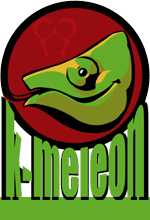
 English
English