K-Meleon
KMeleonWiki > Tutorials > TutorialSkinning > ToolbarsConfig
Toolbars.cfg Guide
Guide Written by Al.
The following is a rough guide to interpreting and understanding the contents of a typical toolbars.cfg file, and how it works. The toolbars.cfg file is basically the core of any good skin or theme, and it instructs K-Meleon on what images are displayed, the order in which they are displayed, and what macro functions are called upon to perform the related button function.
A toolbars.cfg file can be viewed and/or edited with any plain old text editor. In this case Notepad will do just fine. The following image displays a section of the toolbars.cfg file, in this example it's the "Back" button. Beside it I have included what each part of the button reference means:
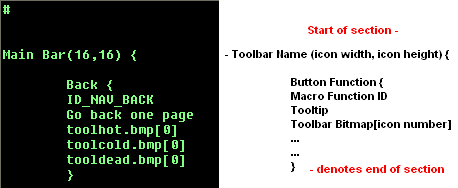
As you can see from the image each part of the button reference is pretty straightforward. You will witness from the toolbars.cfg file a button reference will point to several bitmap files containing the images which are to be displayed on the toolbar of K-Meleon when run. A typical toolbar bitmap will contain a number of icons positioned next to one another in numbered sequence, and it's these numbered postions which the toolbars.cfg file points to for each button. The following image is an example:

So for the "Back" button icon, the number 0 is used, and so forth.
The real beauty of K-Meleon as most people will know is it's customizability, and with the toolbars.cfg file you will be able to customize K-Meleon even further. For example, to disable a button you don't wish to have displayed, all you need to do is place some # (hash) marks in front of the button reference that you wish to hide. The following image shows what it should look like when done:
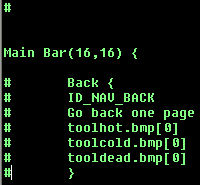
Thusly when you start up K-Meleon after doing this the "Back" button will be hidden. To re-enable the button, simply remove the # (hash) marks. This process is usually referred to as de-hashing. As of the latest version of K-Meleon (v0.9) quite a few of the pre-packaged themes, and also some of the themes available for download have buttons which are disabled by default. You might wish to play around and de-hash these buttons in order to customize K-Meleon (and the respective theme) to your liking. Button positions can also be altered, basically by cutting and pasting the button references into different parts of the toolbars.cfg file. Doing this will alter the default look of a theme (and thusly K-Meleon) even further.
Now suppose you want to place a divider inbetween your buttons, so as to section them off. All you have to do is place a - in between the buttons you're separating. It should look like this in the toolbars.cfg file when done correctly:
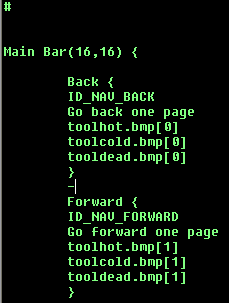
This places a divider in between the "Back" and "Forward" buttons for our example here. When you run K-Meleon it will look like this:
![]()
As I mentioned previously, this is a rough guide to the toolbars.cfg file. Once you have become accustomised with the various elements of the config file your experience and expertise in altering it and customizing it will come in time.
Return to Skinning Tutorial or Proceed to Tools for Creating and Editing Theme Components

