K-Meleon
- Desktop launchers
- Wine directory
- Change fonts
- ReactOS
- Linux-specific builds
- External links
Wine is a compatibility layer that allows Windows applications to run in Linux and POSIX-compliant systems like macOS, Solaris, or BSD. Wine does not yet have 100% compatibility with Windows software, so recent versions of common browsers may not function. K-Meleon will run on Wine due to its support of older Windows APIs that Wine has already implemented.
Using Wine
To run K-Meleon on Wine:
- Download Wine using your Linux distribution's package manager.
- If your computer has a 64-bit processor, download 32-bit architecture support via your package manager.
- Download a portable version of K-Meleon and unpack the archive on your system.
- Open a terminal and change the directory or cd to the root K-Meleon directory. It may be named KM-Goanna.
cd K-Meleon/ - Run K-Meleon with Direct X off:
WINEDLLOVERRIDES=dxgi=d wine k-meleon.exe
Desktop launchers
If you want a desktop shortcut you can use the terminal commands above as a reference. The terminal commands will work on any terminal emulator. Most Linux graphical desktop environments have a way to create launchers or icons that will run terminal commands when clicked. When creating a launcher, you will need to use the exact location of the K-Meleon.exe file. The exact process to create a launcher will be slightly different on each desktop environment.
Wine directory
Wine will create a Windows-like file hierarchy within Linux's file system. In the home directory for your user, Wine will create a root directory under .wine. If the file manager does not show this directory, you can try enabling the ability to show hidden files. In Wine's root directory you should find a drive_c that mimics the C: drive in Windows.
If you find that you cannot save settings, or have other issues saving things to your profile, you likely do not have write access to your profile folder. There are several ways to fix this issue.
- You can move the entire K-Meleon root folder containing the K-Meleon.exe and the Profiles folder into Wine's directory. If you place the application into the user's directory under .wine you will have write access to the whole folder.
- If you open the root K-Meleon folder and rename profile.ini to profile.txt then when you restart K-Meleon, it will create a profile under the .wine directory in your user's Application Data/K-Meleon/ folder.
- You can also manually give both the browser and Wine write privileges in specific folders.
Change fonts
If you are not satisfied with the existing fonts, which mostly will occur with older Wine versions, you can add better fonts in the wine configuration folder:
$HOME/.wine/drive_c/windows/fonts
(where $HOME means the name of your home folder, usually your username) It would be useful to add the Windows fonts Arial, Times, Tahoma, and Verdana, as long as there is a licensed copy of Windows in your possession, and you are entitled to use these fonts. If you have Windows installed, you can find fonts stored in:
C:/Windows/Fonts/
You can also try to install and use mscorefonts (msttcorefonts), which should be available from the repository of your Linux distribution, using the distribution's package manager. Possibly you would have to enable the multiverse or universe additional repository of your package manager. These mscorefonts should before all solve the font problems in OpenOffice and Microsoft Office.
ReactOS
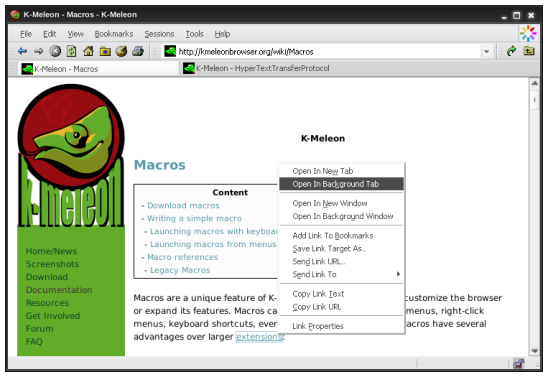 ReactOS is an operating system designed to be a direct replacement for Windows. It originally targeted Windows 95 compatibility, but over time adjusted its goal to Windows Server 2003 compatibility. Because the ReactOS and WINE projects have the common goal of an open-source win32 implementation, they cooperate and share code. Most common web browsers will not run on the OS, but K-Meleon still supports the APIs that ReactOS replicates.
ReactOS is an operating system designed to be a direct replacement for Windows. It originally targeted Windows 95 compatibility, but over time adjusted its goal to Windows Server 2003 compatibility. Because the ReactOS and WINE projects have the common goal of an open-source win32 implementation, they cooperate and share code. Most common web browsers will not run on the OS, but K-Meleon still supports the APIs that ReactOS replicates.
Installation on ReactOS is no different than on Windows. Most extensions should function the same, especially K-Meleon's macro modules. Some K-Meleon extensions include binary software like composable applications, AutoIT scripts, or library (.dll) files. These should also work, but may cause errors.
Themes may have issues on ReactOS due to limited support of different image formats and the ways that K-Meleon handles transparencies. This is less of an issue on classic-style themes like Klassic, and there is even a version of Klassic patched for ReactOS available in the forum: http://kmeleonbrowser.org/forum/read.php?10,156486,156486
After opening K-Meleon on ReactOS, if you see experience glitches or errors:
- Select Edit > Preferences (F2)
- Open the GUI Appearance tab.
- Select the Klassic skin. (Or another skin that primarily uses .bmp images like Phoenity.)
- Restart K-Meleon
After changing the system's theme or other appearance settings in ReactOS, you may need to restart K-Meleon for changes to take effect. If you are trying ReactOS out on a Virtual Machine, to take frequent system snapshots in case of crashes.
Linux-specific builds
Note: There were previously many unofficial builds of K-Meleon that targeted Linux specifically. These are all variations of older versions of the browser and are preserved for historical and reference value.
Adapted unofficial K-Meleon versions can be found on the page for unofficial K-Meleons http://kmeleon.sourceforge.net/wiki/UKmeleon or, if lately updated, in the Forum.
use one of the download addresses given in the Forum here: http://kmeleon.sourceforge.net/forum/read.php?1,85468
Read the notes for earlier NX-versions on the UKmeleon page linked above.

 English
English